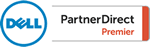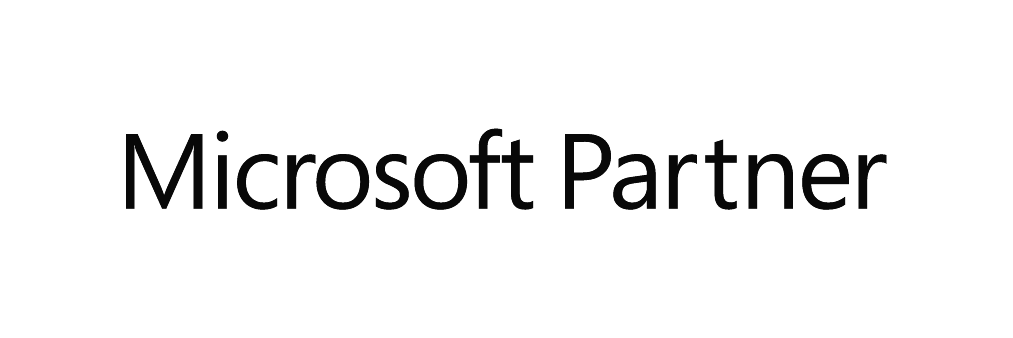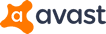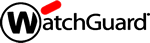What Should I Do Before I Throw Away My Computer or Laptop?
Regardless if you’re a business or home user, it’s important to always take steps to protect your privacy and your data before disposing of your computer or laptop.
| Step 1 | Backup Your Data
Regardless of whether or not you have previous backups, we recommend you perform a final backup of your old Windows PC or laptop. This final backup should include (but not be limited to): > Windows desktop > Documents folder > Downloads folder > Pictures folder > Videos folder > Music folder > Local email (Outlook, Thunderbird, etc.) > Internet browser bookmarks (Edge, Chrome, Firefox, etc.) > Saved logins (usernames/passwords) within each of your Internet browsers > Screenshot any important computer settings you might have customized (for example: network settings, list of installed programs, etc.) Be sure to repeat this final backup for each Windows User profile on your computer or laptop. |
| Step 2 | Uninstall Programs
While many programs are now cloud-based, older computers often have licensed software installed directly on the hard drive. You may wish to uninstall these programs, particularly if you are giving your computer or laptop to someone else. In addition, some programs, like Microsoft Office 365, track the number of installs. By uninstalling the program from your computer or laptop’s hard drive, you free up that install for use on another computer. |
| Step 3 | Hold Onto Your Old Computer / Laptop
Do not immediately throw away your old computer or laptop. Instead, we recommend you hold on to your old device until you are 110% that you have everything copied / installed onto your new device. We often recommend waiting from 2 weeks to 1 month depending on the criticality of the computer. This gives you time to refer back to the old machine if you discover that you are missing important data files or special settings on your new computer. After a reasonable period of time, ask yourself if you are now comfortable that EVERYTHING has been successfully moved to your new computer. If your answer is, “Yes,” you are now ready to move on to the next step. |
| Step 4 | Delete Your Windows User Profile
Microsoft Windows stores a collection of folders, files and settings for each unique person in what is called a Windows User Profile. We recommend you delete your Windows User Profile even if you plan to perform a “Data Destruction” (see step 6). It is always possible that you may forget or delay the data destruction step making the deletion of your Windows User Profile critical. By deleting your Windows User Profile, you help to remove your accounts and settings to email, cloud storage, online games, social media, etc. |
| Step 5 | Check That NO Peripherals Are Connected
Before you get rid of your old computer or laptop, make sure you do not have any devices still connected to it that you might need to keep such as: USB drives, wireless adapters, dongles, etc. |
| Step 6 | Perform a "Data Destruction"
Never simply throw away your old computer or laptop without first thoroughly destroying the data on your drive(s). A simple delete through Windows is not enough!! Even formatting the drive is not enough because there are tools that can be used to try to recover deleted data. Note, a data destruction will also wipe the Windows operating system from the drive. Keep this in mind if you were hoping to give the computer or laptop to someone else in a working condition. Ask your local I.T. person to perform a data destruction on your computer drive using special software or to physically destroy your computer drive. |
| Step 7 | Pitch vs Sell vs Donate
After verifying that you no longer need your old computer or laptop *and* after properly destroying the data that it contained, you may now dispose of the equipment. Pitch: Be sure to check your local ordinances regarding throwing computer equipment or computer batteries into the trash. You may be required to take the equipment to a recycling center. Sell: You may be able to sell your old equipment to someone who wishes to re-purpose the equipment or extract the metals from the equipment. Donate: You may wish to donate the equipment to a local church or non-profit. Be sure to consult with your accountant to determine if you can itemize computer equipment donations on your annual income tax return and also to learn what information you would need to keep as proof of your donation. |
DISCLAIMER: This article is intended for informational purposes only. Diversified Computer Solutions, Inc. is not responsible for any damages or data loss resulting from these recommendations. Please perform your own research before disposing of your old computer or laptop. If you are uncomfortable performing such steps yourself or if you want to ensure the work is done correctly, please consult a local I.T. professional for assistance.