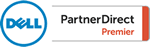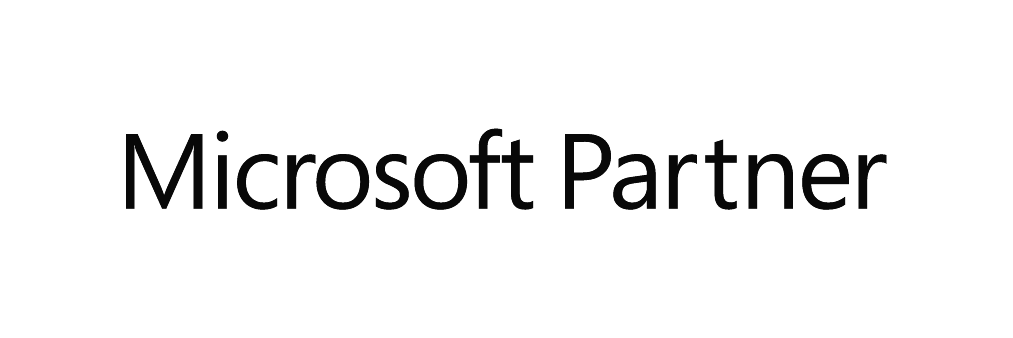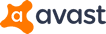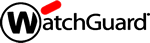How to Clear Your Browser's Cache in Google Chrome
A browser cache stores data from files required to display a web page. This allows the page to load faster if you visit it after viewing it the first time. The reason the pages loads faster is because the data is stored on your computer, so the browser does not need to request the data again from the web server.
When can this cached data cause a problem: if your computer stored data in the cache that has since been updated on a website, you may see an older version of the web page.
| Step 1 |
Open Google Chrome and click the three vertical dots
|
| Step 2 |
Click “More Tools”
|
| Step 3 |
Click “Clear browsing data…”
|
| Step 4 |
Check the box in front of “Cached images and files”
|
| Step 5 |
Refresh your browser |