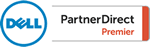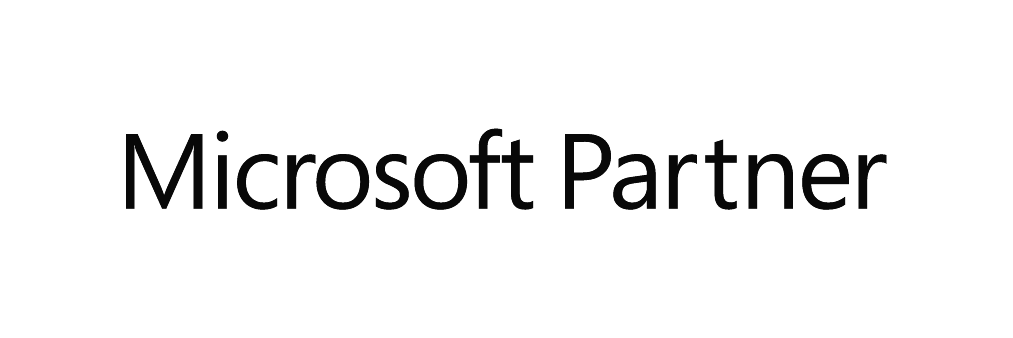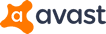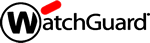About Tim Summers
Tim Summers is a long-time nerd and the owner of Diversified Computer Solutions, Inc. Tim has built a reputation within the Dayton, Ohio area as an honest and reliable computer consultant who blends sound business principles with quality technical advice and service. Tim spends most of his waking hours in front of a computer and some of his sleeping hours as well. Currently, Tim splits his time between providing I.T. support services, building websites, and trying to train a high energy Dachshund mix named Gizmo.